Hey there, future webpreneur! Welcome back to Earn With Web. You're here because you want to turn your website into a lean, mean, earning machine, right? I get it. I've been there. I remember when my first website was loading slower than a snail on vacation. Frustrating doesn’t even begin to describe it.
That's when I dove headfirst into the world of WordPress optimization. And trust me, it's not as scary as it sounds. Think of it like giving your website a serious performance upgrade – like swapping out the engine of an old clunker for a turbocharged beast.
In this guide, I'm going to walk you through everything you need to know to optimize your WordPress website for speed, performance, and ultimately, more earnings. We'll cover everything from choosing the right hosting to fine-tuning your images and caching strategies.
Let's get started!
Understanding Website Performance: Why Speed Matters for Your Bottom Line
Before we dive into the nitty-gritty, let's talk about why website performance is so crucial for earning money online. Think of your website as your digital storefront. Would you want customers walking into a shop with dusty shelves, flickering lights, and a checkout line that stretches around the block? Absolutely not!
A slow website can kill your earning potential in several ways:
- Higher Bounce Rate: People are impatient. If your website takes longer than 3 seconds to load, a significant chunk of visitors will simply click away. Think about it – you've probably done this yourself. That's a lost opportunity to make a sale, generate a lead, or even just get a reader to engage with your content. Kissmetrics reports that 40% of people abandon a website that takes more than 3 seconds to load. Ouch!
- Lower Search Engine Rankings: Google considers website speed a ranking factor. Faster websites rank higher, which means more organic traffic. More traffic = more potential customers. Simple as that.
- Poor User Experience: A slow website creates a frustrating experience for your visitors. They're less likely to return, share your content, or recommend your website to others.
- Reduced Conversion Rates: If your checkout process is slow and clunky, people are more likely to abandon their carts. Studies have shown a direct correlation between website speed and conversion rates. Even a one-second delay can result in a 7% reduction in conversions.
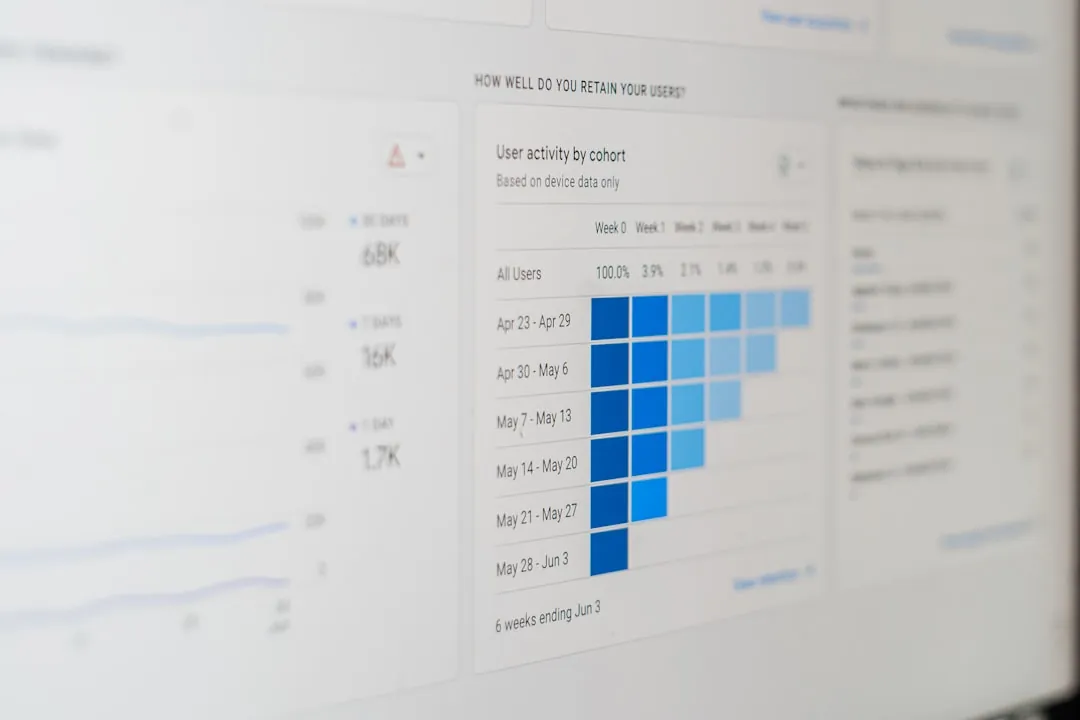
The bottom line? A faster website equals more traffic, happier visitors, and ultimately, more money in your pocket. So, let's get optimizing!
Essential WordPress Optimization Techniques: The Power-Ups You Need
Okay, now that we know why optimization is so important, let's get into the actionable techniques you can implement today.
Choose the Right Hosting Provider: Your Website's Foundation
Your hosting provider is the foundation of your website. Think of it like the land your digital storefront is built on. If your land is unstable, your store will crumble.
- Shared Hosting vs. Managed WordPress Hosting: Shared hosting is the cheapest option, but it can be a major bottleneck. You're sharing server resources with hundreds (or even thousands) of other websites. This can lead to slow loading times, especially during peak traffic periods. Managed WordPress hosting, on the other hand, is specifically optimized for WordPress. You get faster servers, better security, and specialized support. It’s typically more expensive, but the performance benefits are worth it, especially if you're serious about earning online.
- My Recommendation: I personally use and recommend SiteGround (affiliate link) for most of my WordPress projects. They offer excellent performance, great support, and WordPress-specific features. Cloudways is also a fantastic option if you want more control and scalability.
- Actionable Tip: Don't skimp on hosting! It's an investment in your business. Research different providers, read reviews, and choose a plan that meets your needs and budget. Many hosting providers offer migration services; take advantage of these!
Optimize Your WordPress Theme: Less Bloat, More Speed
Your WordPress theme is the visual design of your website. A poorly coded or overly complex theme can significantly slow down your website.
- Choose a Lightweight Theme: Opt for a lightweight, minimalist theme. Avoid themes that are packed with unnecessary features and plugins. Some popular lightweight themes include GeneratePress, Astra, and Kadence.
- ThemeForest Caution: While ThemeForest offers a massive selection of themes, many of them are bloated with unnecessary features and poorly coded. Be very careful when choosing a ThemeForest theme. Read reviews carefully and look for themes that are known for their speed and performance.
- Remove Unused Themes: Delete any themes you're not using. They take up valuable server space and can potentially introduce security vulnerabilities.
- Actionable Tip: Before committing to a theme, use a tool like GTmetrix or Pingdom Website Speed Test to test the demo version of the theme. This will give you an idea of its performance.
Optimize Your Images: Visuals Without the Drag
Images are essential for engaging your audience, but they can also be a major performance killer if they're not properly optimized.
- Image Compression: Compress your images to reduce their file size without sacrificing quality. Tools like ShortPixel, Imagify, and TinyPNG can automatically compress your images.
- Choose the Right File Format: Use JPEG for photographs and PNG for graphics with transparent backgrounds. Avoid using BMP or TIFF files, as they are typically very large.
- Resize Your Images: Don't upload images that are larger than they need to be. If your website's maximum image width is 800 pixels, don't upload images that are 2000 pixels wide. Resize your images before uploading them to WordPress.
- Lazy Loading: Implement lazy loading to load images only when they're visible in the viewport. This can significantly improve initial page load times. Many themes and plugins offer lazy loading functionality.
- My Experience: I remember spending hours painstakingly resizing and compressing images for my old website. It was a tedious process, but it made a huge difference in performance. Now, I use ShortPixel to automatically optimize all my images. It saves me so much time!
- Actionable Tip: Make image optimization a part of your regular workflow. Before uploading any image to your website, compress it and resize it appropriately.
Optimize Your Plugins: Less is More
Plugins are a great way to add functionality to your WordPress website, but too many plugins can slow it down.
- Use Only Essential Plugins: Deactivate and delete any plugins you're not actively using.
- Choose High-Quality Plugins: Research plugins before installing them. Read reviews, check their ratings, and make sure they're compatible with your version of WordPress.
- Keep Your Plugins Updated: Regularly update your plugins to ensure they have the latest security patches and performance improvements.
- Plugin Performance Profiling: Use a plugin like Query Monitor to identify plugins that are slowing down your website. This plugin allows you to see which plugins are making the most database queries and consuming the most resources.
- Consider Alternatives: Before installing a plugin, consider whether you can achieve the same functionality with code snippets or by using a different plugin.
- Actionable Tip: Do a plugin audit every month. Review your installed plugins and delete any that you no longer need.
Implement Caching: The Speed Booster
Caching is one of the most effective ways to improve website performance. Caching creates static versions of your web pages, so your server doesn't have to regenerate them every time someone visits your website.
- Caching Plugins: Use a caching plugin like WP Rocket (paid), W3 Total Cache (free), or WP Super Cache (free). These plugins can significantly improve your website's loading times.
- Browser Caching: Configure your website to leverage browser caching. This allows visitors' browsers to store static files (like images and CSS) locally, so they don't have to download them every time they visit your website.
- CDN (Content Delivery Network): Consider using a CDN to distribute your website's files across multiple servers around the world. This can significantly improve loading times for visitors who are geographically far from your server. Cloudflare is a popular and often free CDN option.
- Actionable Tip: Install a caching plugin and configure it properly. Test your website's loading times before and after enabling caching to see the difference.
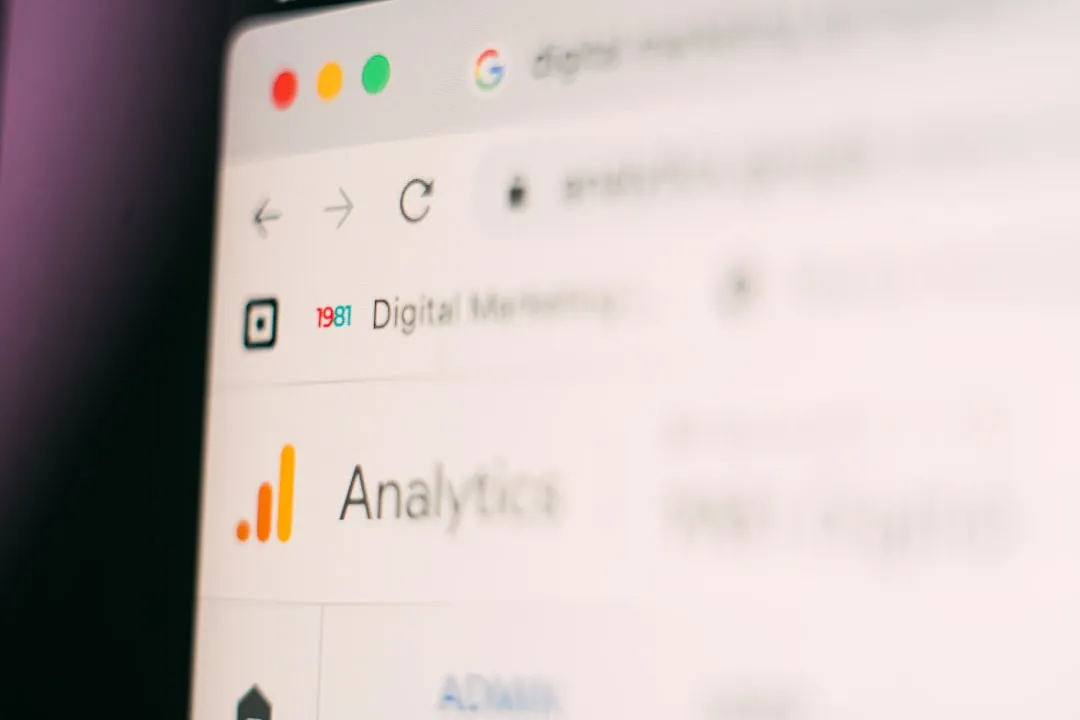
Database Optimization: Keeping Things Clean
Over time, your WordPress database can become bloated with unnecessary data, such as post revisions, spam comments, and orphaned metadata.
- Delete Unnecessary Data: Use a plugin like WP-Optimize or Advanced Database Cleaner to delete unnecessary data from your database.
- Optimize Database Tables: Optimize your database tables to improve their performance.
- Limit Post Revisions: Limit the number of post revisions that WordPress stores. By default, WordPress stores every revision of your posts, which can quickly fill up your database. You can limit the number of revisions by adding a code snippet to your
wp-config.phpfile.define('WP_POST_REVISIONS', 3);(This limits to 3 revisions) - Actionable Tip: Schedule regular database optimization tasks. You can use a plugin to automate this process.
Minify CSS and JavaScript: Shrink the Code
Minifying CSS and JavaScript files reduces their file size by removing unnecessary characters, such as whitespace and comments.
- Minification Plugins: Use a plugin like Autoptimize or WP Rocket to automatically minify your CSS and JavaScript files.
- Combine CSS and JavaScript Files: Combine multiple CSS and JavaScript files into fewer files to reduce the number of HTTP requests your website makes. Many minification plugins offer this functionality.
- Actionable Tip: Minify your CSS and JavaScript files to reduce their file size and improve loading times.
Mobile Optimization: Embrace the Mobile-First World
More and more people are accessing the internet on their mobile devices. It's crucial to ensure your website is mobile-friendly.
- Responsive Design: Use a responsive theme that automatically adjusts to different screen sizes.
- Mobile-Friendly Test: Use Google's Mobile-Friendly Test tool to check your website's mobile-friendliness.
- Accelerated Mobile Pages (AMP): Consider implementing AMP to create lightweight, fast-loading versions of your web pages for mobile devices. While AMP usage is debated (some SEOs avoid it), it's an option to consider.
- Actionable Tip: Test your website on different mobile devices to ensure it looks and functions properly.
Advanced Optimization Techniques: Level Up Your Game
Once you've implemented the essential optimization techniques, you can take things to the next level with these advanced strategies.
- HTTP/2: Ensure your hosting provider supports HTTP/2. HTTP/2 is a newer version of the HTTP protocol that offers significant performance improvements over HTTP/1.1.
- Preloading: Preload critical resources, such as CSS and JavaScript files, to improve initial page load times.
- DNS Prefetching: Use DNS prefetching to resolve domain names before they're needed. This can reduce latency and improve loading times.
- Async and Defer Loading: Load non-critical JavaScript files asynchronously or defer their loading until after the page has loaded.
Monitoring Your Website Performance: Keep a Close Eye
Optimizing your website is an ongoing process. It's important to regularly monitor your website's performance to identify any issues and make adjustments as needed.
- Google PageSpeed Insights: Use Google PageSpeed Insights to analyze your website's performance and get recommendations for improvement.
- GTmetrix: Use GTmetrix to get detailed insights into your website's loading times, including waterfall charts and performance metrics.
- Pingdom Website Speed Test: Use Pingdom Website Speed Test to test your website's loading times from different locations around the world.
- Uptime Monitoring: Use an uptime monitoring service like UptimeRobot to monitor your website's availability. This will alert you if your website goes down so you can take action.
- Google Analytics: Track your website's key performance metrics, such as bounce rate, page views, and conversion rates, to see how your optimization efforts are paying off.
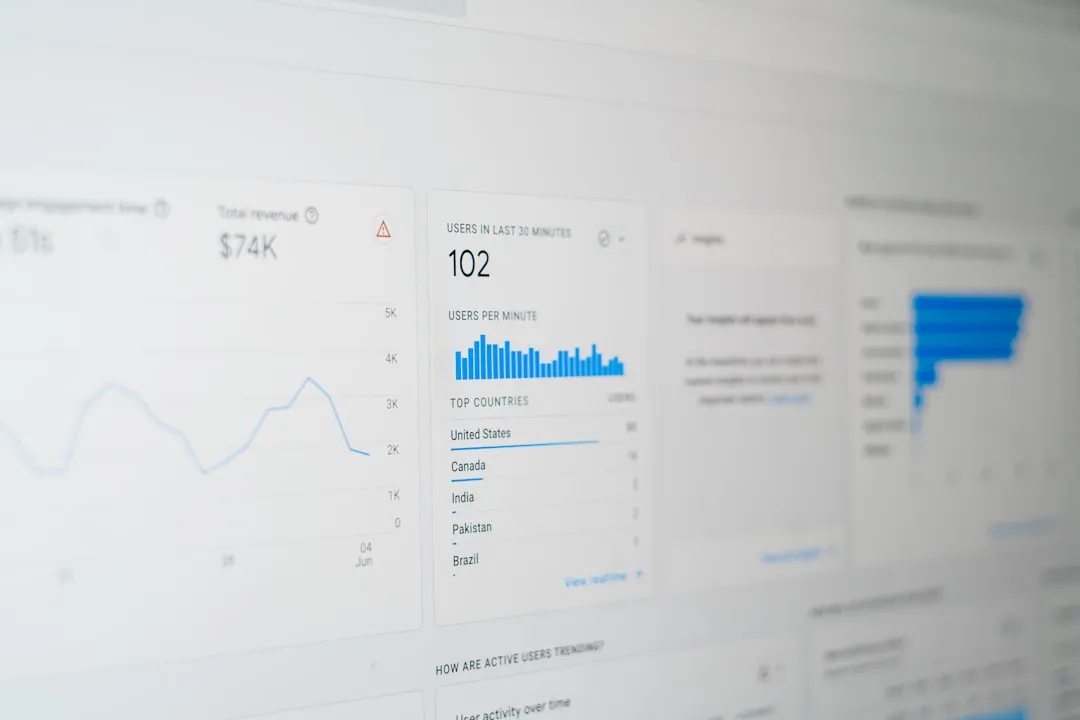
Earning More with an Optimized Website: From Speed to Success
Remember why you started this journey: to earn more money online. A faster, more efficient website directly translates to increased earnings. Whether you're selling products, offering services, or generating revenue through ads, a well-optimized website will improve your bottom line.
Here’s how optimization helps you cash in:
- Increased Sales: Faster loading times lead to better user experience, resulting in higher conversion rates and more sales.
- Improved Ad Revenue: Higher search engine rankings and increased traffic mean more ad impressions and higher ad revenue.
- Stronger Brand Reputation: A fast and reliable website builds trust and credibility, leading to stronger brand loyalty and repeat customers.
- More Leads: Optimized landing pages can attract more leads and improve your lead generation efforts.
Call to Action: Take action today! Start by implementing one or two of the optimization techniques we've discussed. Even small improvements can make a big difference in your website's performance and your earning potential.
Conclusion: Your Website, Optimized for Success
WordPress optimization might seem daunting at first, but it's an essential skill for anyone who wants to earn money online. By implementing the techniques we've discussed in this guide, you can significantly improve your website's speed, performance, and ultimately, your earning potential.
Remember, optimization is an ongoing process. Regularly monitor your website's performance and make adjustments as needed. And don't be afraid to experiment with different techniques to find what works best for you.
Keep learning, keep optimizing, and keep earning!
[Internal Linking Suggestions: Link to other relevant blog posts on "Earn With Web" about SEO, content marketing, or specific plugins.]
Call to Action: Share this guide with your fellow webpreneurs and let's build faster, more profitable websites together!
Frequently Asked Questions (FAQ)
Q: How much does WordPress optimization cost?
A: The cost of WordPress optimization can vary depending on the techniques you use and whether you hire a professional. Some optimization techniques, like image compression and caching plugins, are free or relatively inexpensive. Other techniques, like managed WordPress hosting and CDN services, can cost more. Hiring a professional WordPress optimization expert can also be expensive, but it can be a worthwhile investment if you're not comfortable doing it yourself.
Q: How long does it take to optimize a WordPress website?
A: The time it takes to optimize a WordPress website can vary depending on the size and complexity of your website, as well as the techniques you use. Some optimization techniques, like installing a caching plugin, can be implemented in a matter of minutes. Other techniques, like image optimization and database optimization, can take longer.
Q: Do I need to be a tech expert to optimize my WordPress website?
A: No, you don't need to be a tech expert to optimize your WordPress website. Many of the optimization techniques we've discussed in this guide are relatively easy to implement, even if you don't have a lot of technical experience. There are also many plugins and tools available that can automate the optimization process.
Q: What's the most important thing to optimize on my WordPress website?
A: There's no single "most important" thing to optimize on your WordPress website. All of the optimization techniques we've discussed in this guide are important for improving your website's speed and performance. However, if you had to choose one thing to focus on, I would recommend implementing caching. Caching can have a significant impact on your website's loading times, and it's relatively easy to implement.
Q: Can I break my website by optimizing it?
A: It's possible to break your website by optimizing it, but it's unlikely if you follow the instructions carefully and back up your website before making any changes. Always test any changes you make on a staging environment before implementing them on your live website.
Q: Where can I learn more about WordPress optimization?
A: There are many resources available online that can help you learn more about WordPress optimization. Some popular resources include:
- Google PageSpeed Insights documentation
- GTmetrix blog
- WordPress.org documentation
- YouTube tutorials
- And of course, Earn With Web!
Call to Action: Still have questions? Leave a comment below and I'll do my best to answer them!